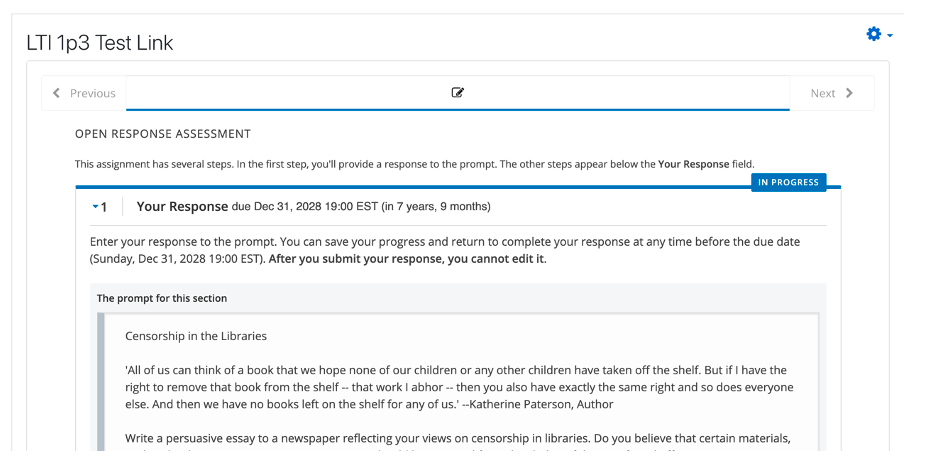Note: Before you can place an LTI 1.3 link in a Moodle course, you must have editing privileges for that course and ensure “Editing” is turned on.
Step 1: Once you are in the specific course and module where you want to place the LTI 1.3 link, select “Add an activity or resource”.

Step 2: Select “External Tool” from the list.
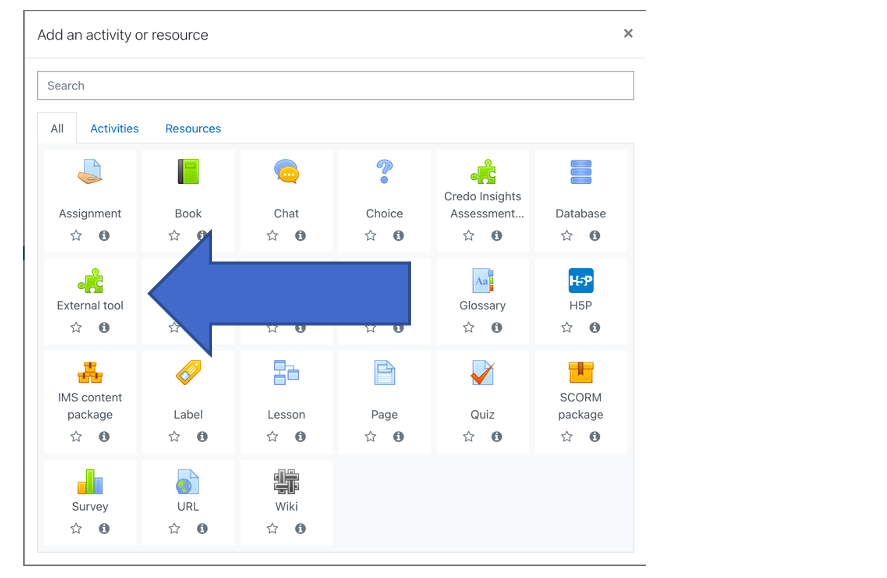
Step 3: Name your activity. Under “Preconfigured tool”, select the name of your tool configured by your Moodle administration. If you cannot locate it, please ensure your LTI 1.3 Tool is set up properly.
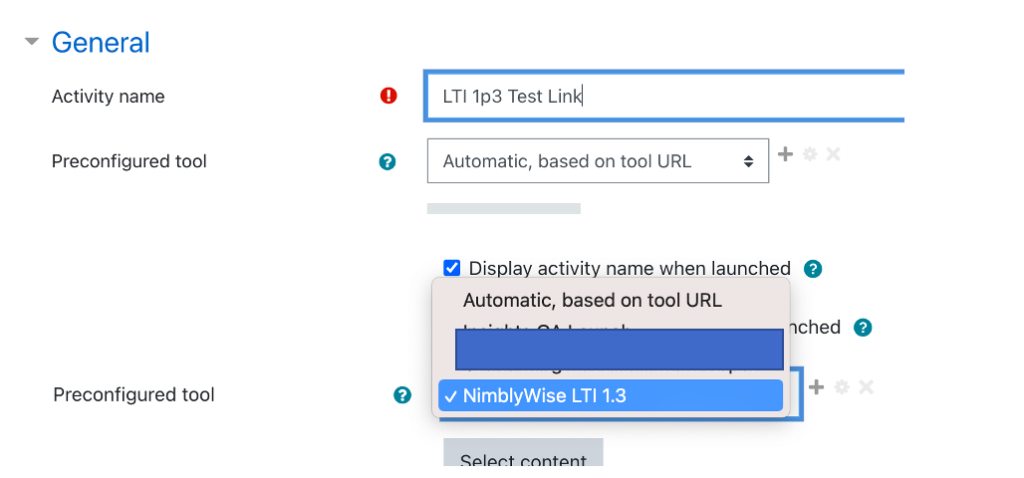
Step 4: Type your link in the box “Tool URL”. If the configuration is correct, you should see a green check mark and the tool’s name next to the “Tool URL” box.

Step 5: Ensure the following privacy settings are checked:
- Share launcher’s name with the tool
- Share launcher’s email with the tool
- Accept grades from the tool
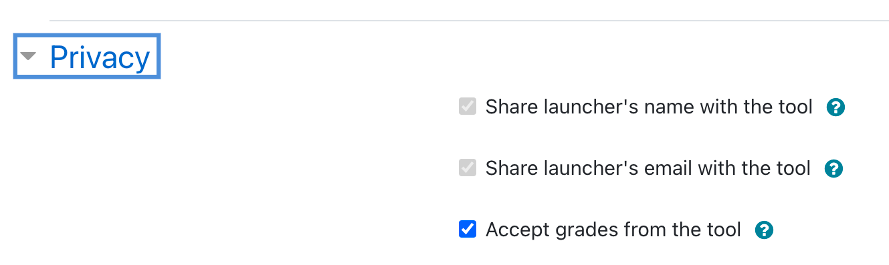
Step 6: Configure the grade settings as needed for your course.

Step 7: You can leave the rest of the settings on default, then click Save.
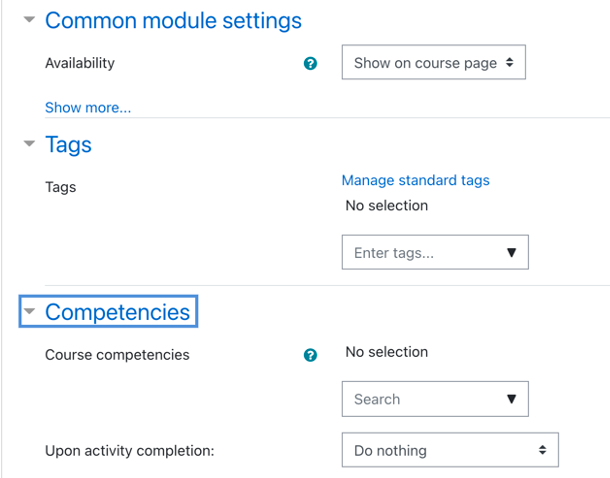

Step 8: Your link is now configured and can be previewed.