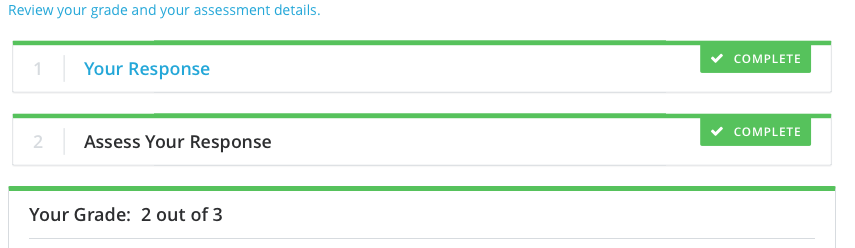Self-graded questions may seem like a strange thing to see in an online course, but the act of reflecting upon your questions and comparing them to a set rubric will help you to learn and increase your knowledge while you are still grading your answer.
Step 1: To complete a self-graded assessment, it is important to understand the assessment instructions. Before each assessment, there will be a page just for the assessment instructions. Pay close attention as this page will tell you what the assessments will be looking for and how the grading works.
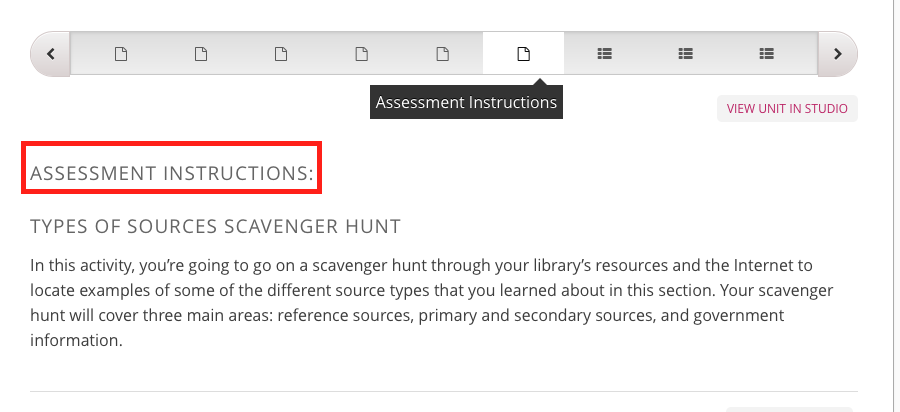
Step 2: On the question, you will see the pre-written question prompt. The prompt will tell you what you should write or what questions to answer in your response. You can write your response in the text box below the prompt. You may save your answer and come back to it at a later time, but you must click the blue “Submit your response” button for it to be recorded.

Step 3: Once you submit your answer, you will be presented with a grading rubric. Look at each of the point values and what each one expects to see in your response. Select the most relevant one for your response, then click the blue “Submit your assessment” button.
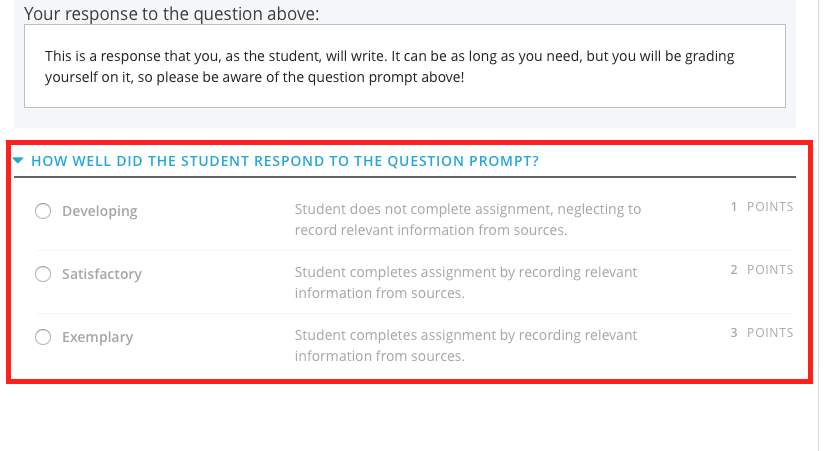

Step 4: You will know your score has been recorded when you see the green “Complete” checkmark at the top of the assessment question. You can click on the link to review your grade if you forgot what you scored. At this time, you can now continue on to the next question or lesson.