Step 1: The first step to integrating a Credo course via LTI in your Moodle is to sign in as an instructor and, when you’re in the right course, click “Turn Editing On”

Step 2: In the week or section you need, click “Add an activity or resource”
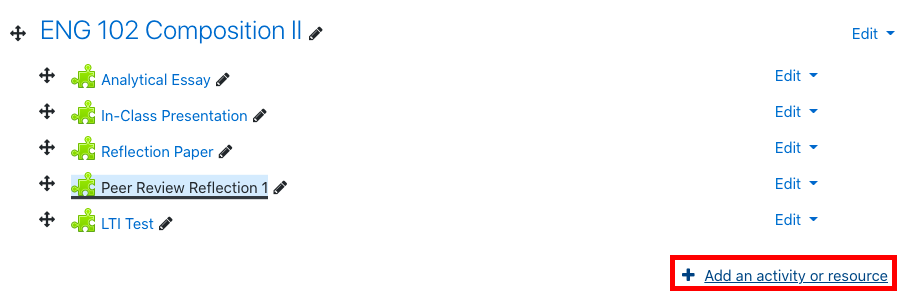
Step 3: In the pop up, select External Tool.
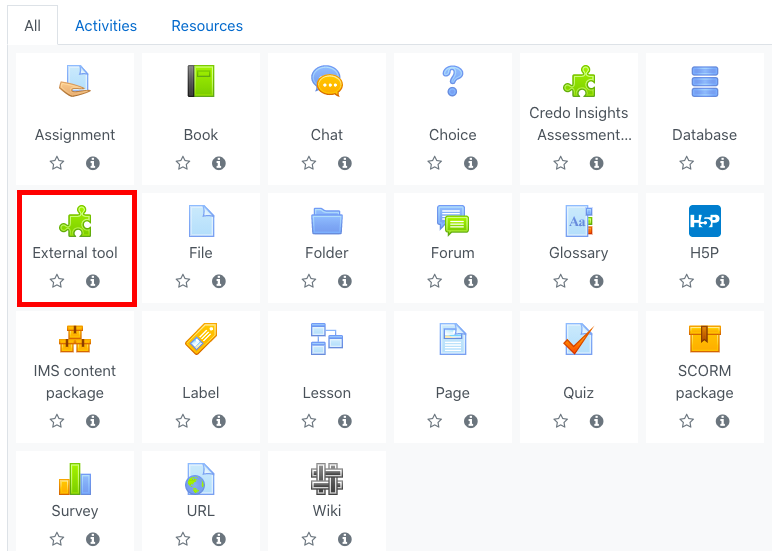
Step 4: Fill in the Activity Name and Tool URL. As long as the “Preconfigured Tool” drop down is set to “Automatic, based on tool URL” it should find your global NimblyWise LTI set up. You will see a green checkmark at the bottom when it finds the tool.
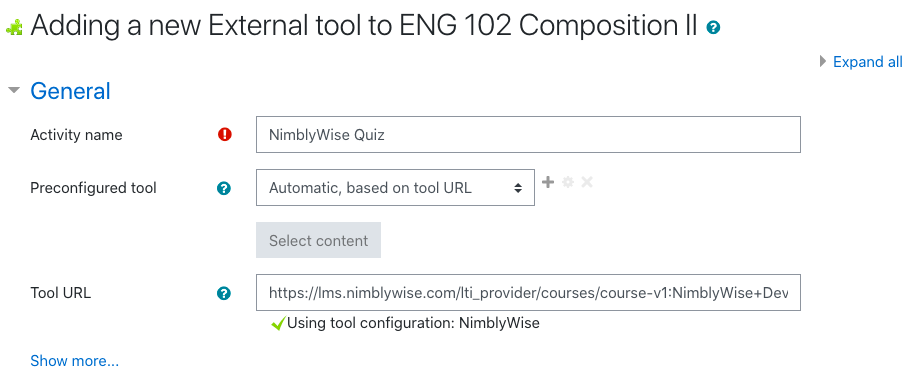
— Back to Moodle LTI Set Up


