This report answers the following question: How did a particular student score overall on an assessment?
Step 1: In Insights, click on View Assessment

Step 2: Select the Learners filter on the left-hand navigation and search for the student’s name or email address. Select the student you’d like to see. Their overall assessment scores will show, with the average percent correct shown to the right of the bar graph. This will show all NimblyWise assessments this student has ever taken.
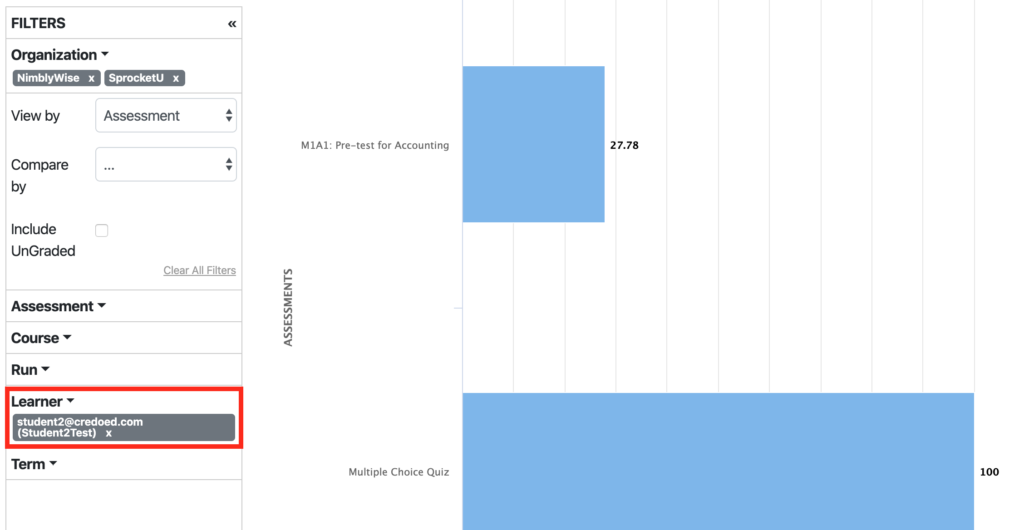
Step 3: If you scroll down beneath the bar graph, you can download the overall assessment performance for that student as a CSV file.
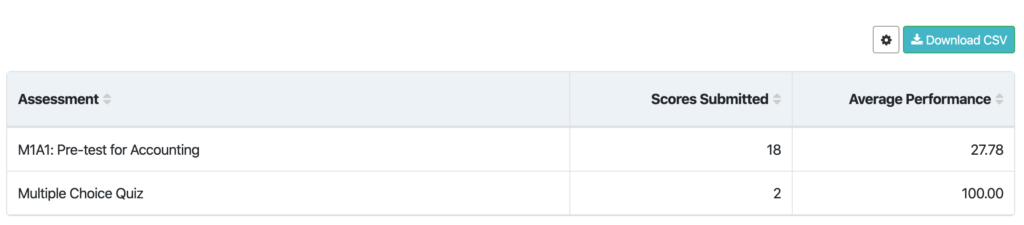
Step 4: If you want to isolate a specific assessment, you can filter the results to view the student’s assessments by course section, date range, or assessment title.
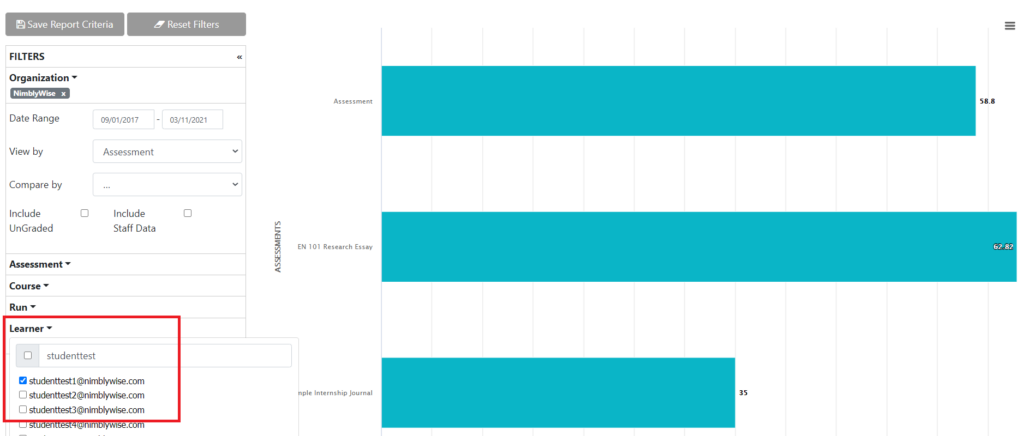
— Back to Insights Help


