Each quiz or graded item in your course was set to be graded manually and added to the grading scheme for the course as a whole. If you delete a graded item (an entire quiz) or create a new quiz from scratch, you will need to set the grading yourself, as it is not automatically graded.
Step 1: Click the gear icon on the subsection level to go into the settings.
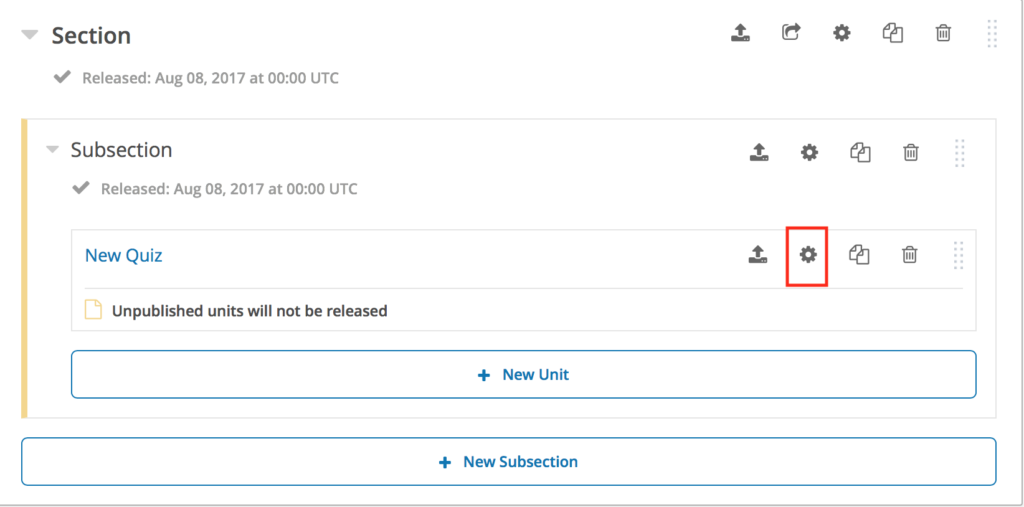
Step 2: In the settings, locate the dropdown titled “Grade As” and select a graded item to associate it with (typically Lesson-Quiz or Benchmark).
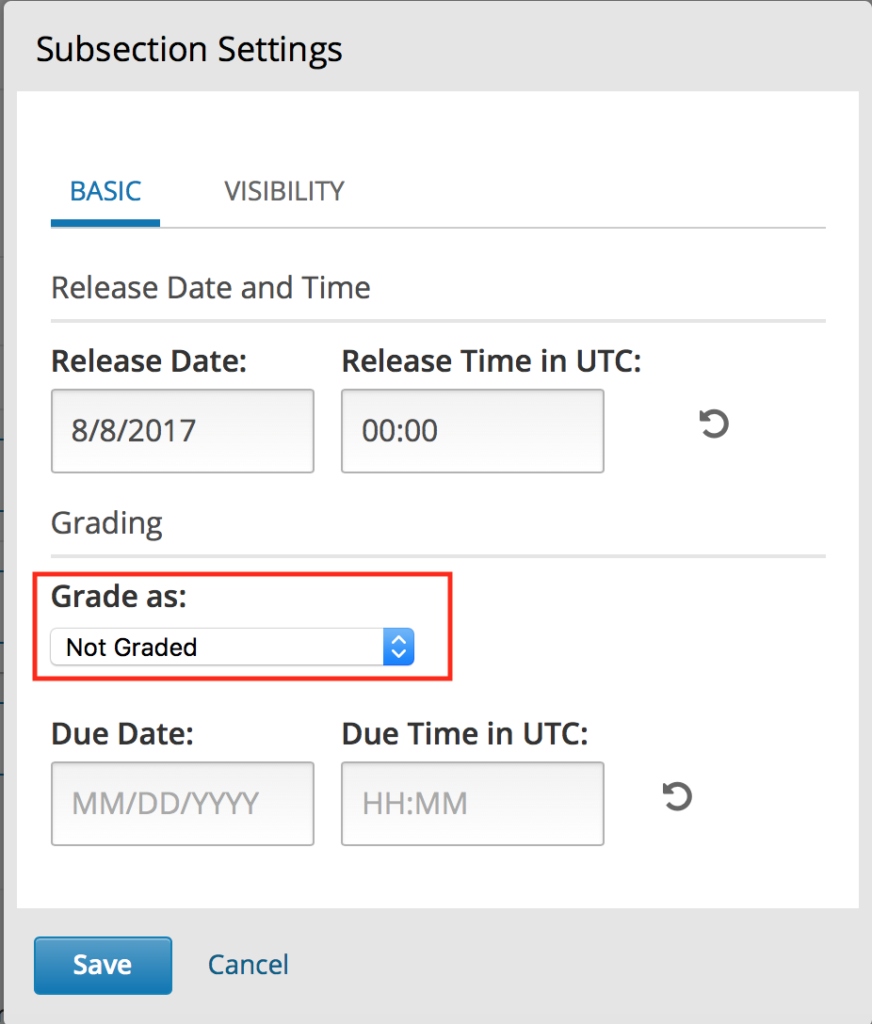
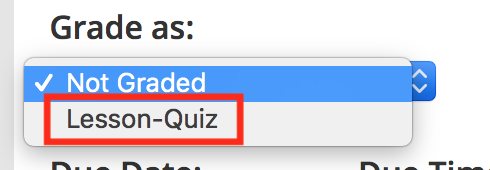
Step 3: You can verify the quiz is now graded because it will show a checkmark and the graded item name.
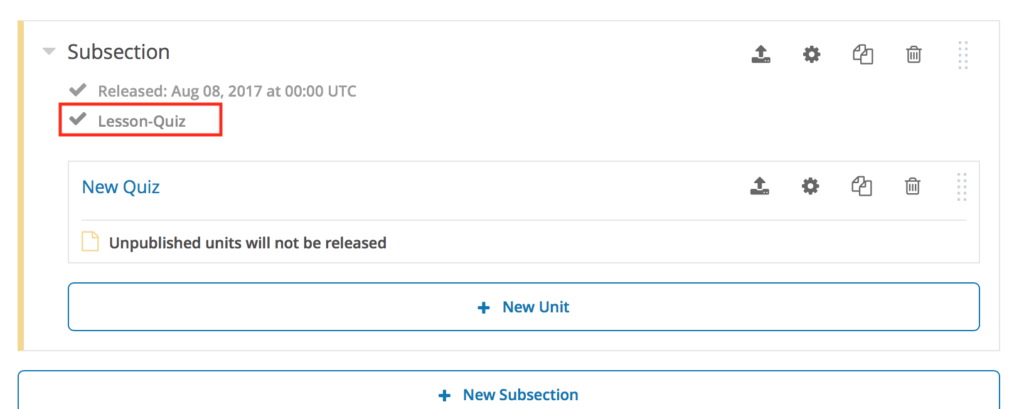
Step 4: If you added a new graded item, you will need to update the number of quizzes in the grading scheme. Under Settings, select Grading.
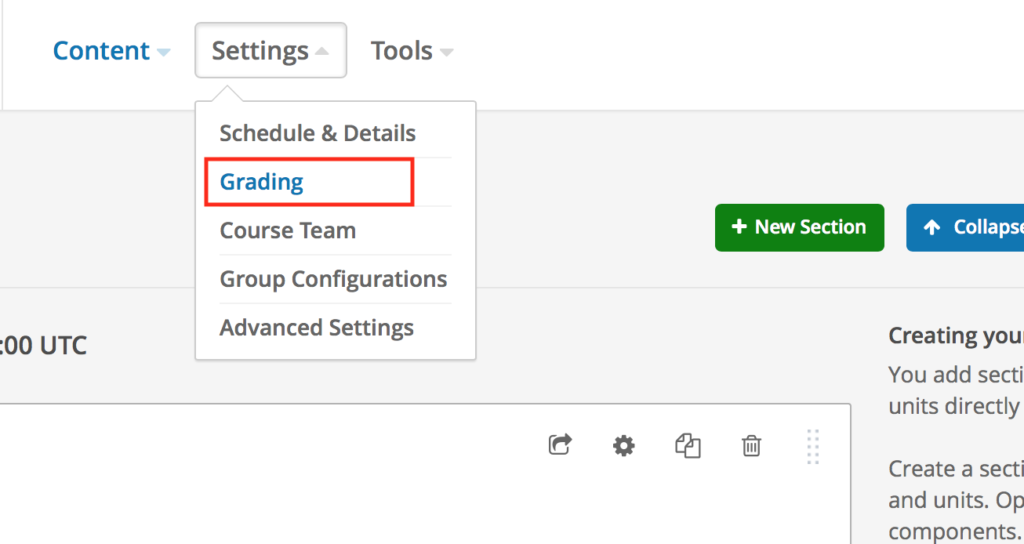
Step 5: Scroll down to the grade item type that you set the quiz as, and change the Number of items to one more (e.g. from 1 to 2). Then click Save.
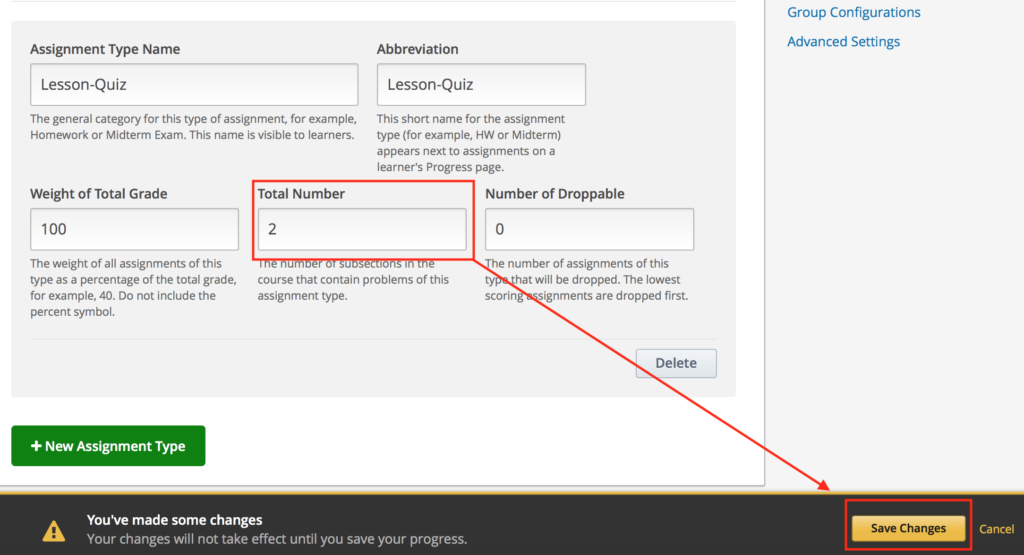
— Back to Gradebook Functions


