Summary: The Grade Report shows the student name (if available), and any custom information you gather. The columns will show what percentage the student has achieved overall for everything, then it will show the student’s percentage score for each benchmark assessment (pre/post test)(including the timestamp for the attempt) and the average for both. It will then show the student’s score for each quiz.
Step 1: Locate the row that you will be evaluating and identify the student name or email (if available).
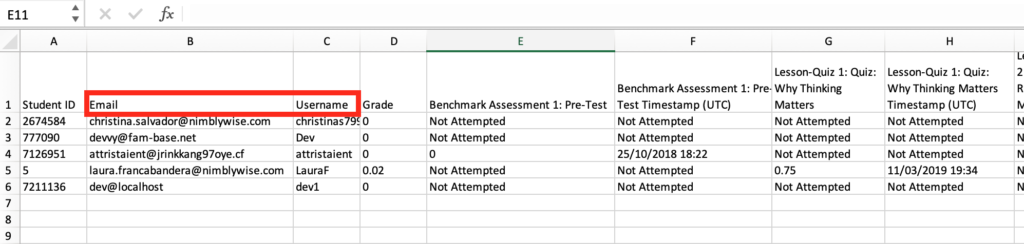
Step 2: You will find the total course grade (the aggregate percentage for everything that student has taken) first under the column heading “Grade.”
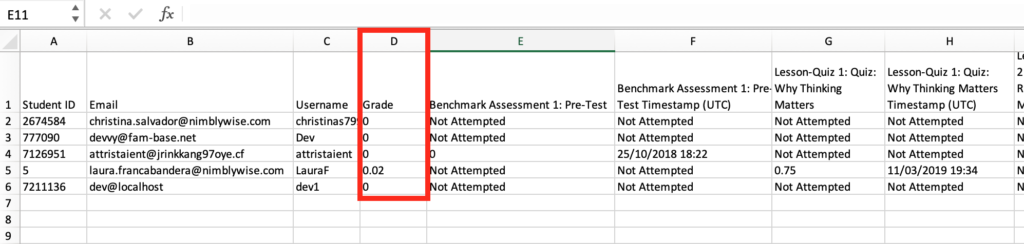
Step 3: The next columns will show any available Benchmark assessments, like a pre-test or post-test. It will show the student percentage on the assessment and the timestamp of when the student took the assessment. If the student has not taken it yet, it will say “Not Attempted.”
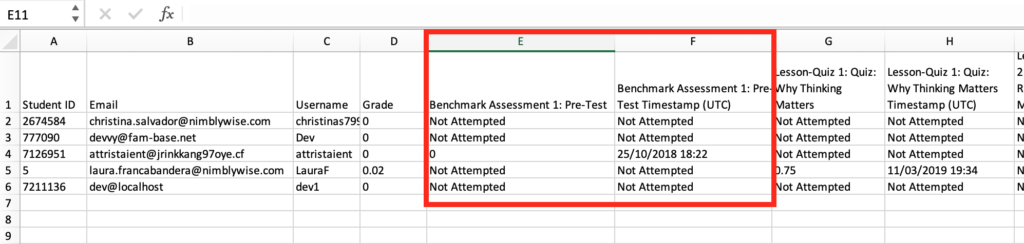
Step 4: After the Benchmark Assessments, it will follow the same format (percentage grade/timestamp)for quizzes. The column header will give the quiz number and quiz title.
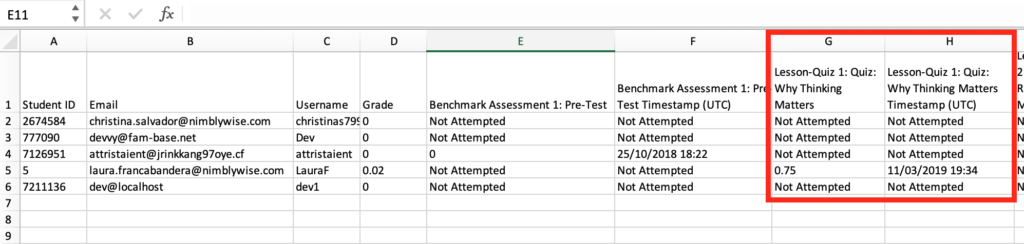
— Back to Gradebook Functions


