You can grade open-response questions that your students submitted by going to the Instructor tab and selecting the Open Responses link. You can then grade each response based on the set rubric and add formative feedback.
Step 1: Click on the Instructor tab, then select Open Responses.
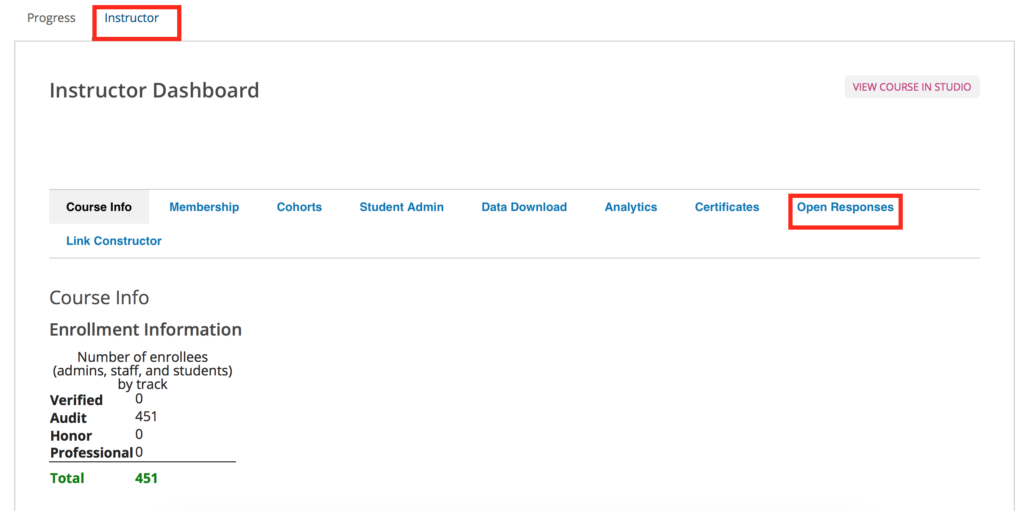
Step 2: You can view the response statistics and identify which ones still need to be graded by locating the Staff column. Any responses still to be graded will be a blue, linked number. Click on the number to see those responses.

Step 3: Under Grade Available Responses, select Staff Assessment.
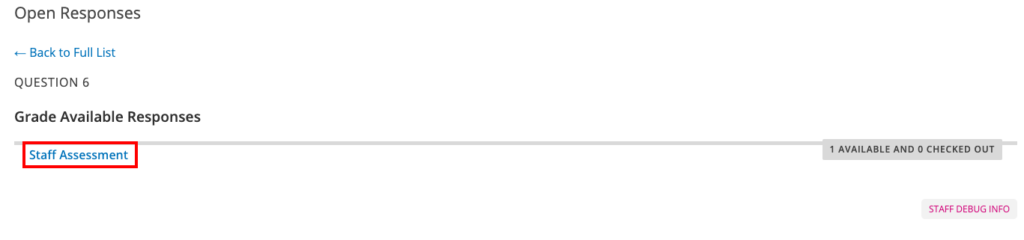
Step 4: Grading a Student Open Response: First, read the question prompt. Then look for the student’s text response and check if they’ve attached any documents. If so, click on the attached file link to download the document for review.
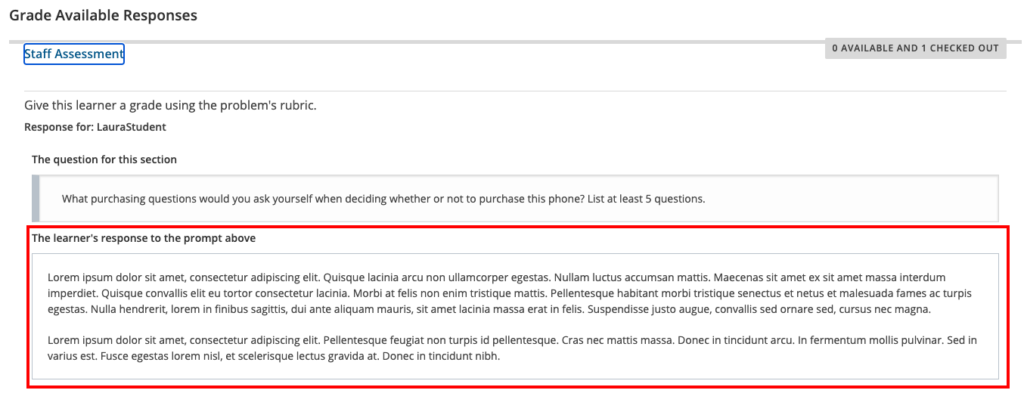
Step 6: Below the question response, there are rubric criteria options that give you the grading scheme for the question. Choose a point value for each criterion and leave an optional comment for the student, if desired.
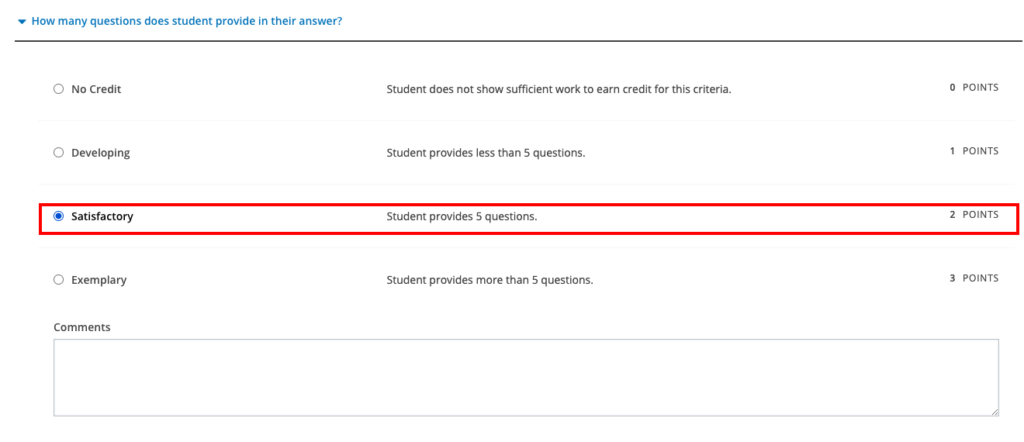
Step 7: The final step is to provide overall feedback for the student on the question (if needed) and click Submit.
— Back to Gradebook Functions


