You may want to re-run an existing course if you want to run the same course in a different term, ensuring complete data segregation between the terms.
Step 1: In studio, hover over the course you’d like to duplicate and click “re-run.”

Step 2: It will automatically populate everything about the course, except the “Run” field. Fill that in with your new term, date, or run (e.g. “Fall-2018).
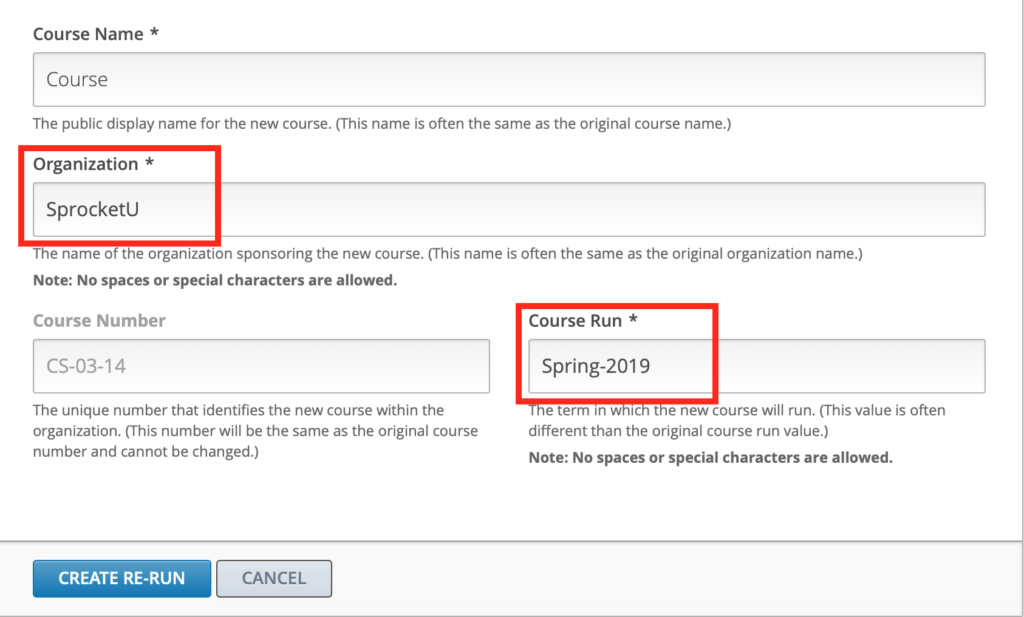
Step 3: Once the course has been re-run, you can go into the course itself, and click on Settings –> Schedule & Details. Then update the course start date to the current date. You will need to re-enroll any instructors or faculty needed.
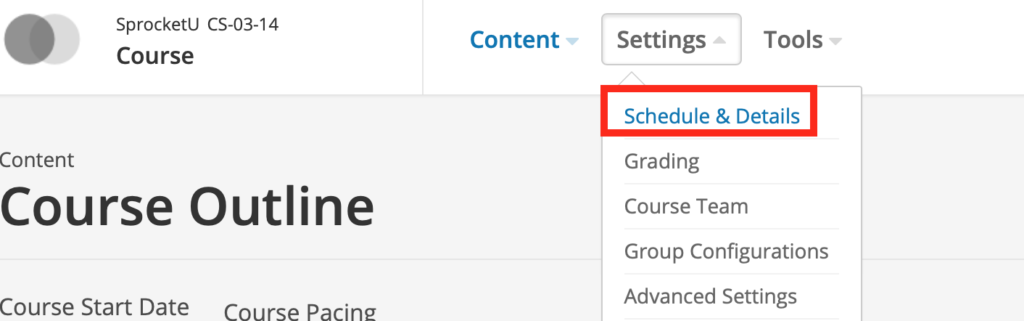
— Back to Content Editing


