If you would like to create a new randomised question library, or move existing questions into a library, these are the steps to follow.
Step 1: In Studio, click on “+ New Library” in the top right of the screen.

Step 2: Enter the following fields:
- Library Name: Enter your university name, followed by a unique identifier (e.g. course name, number, or section).
- Organization: This is typically your institution name with dashes instead of spaces. If you are unsure, please contact NimblyWise Support.
- Library Code: This must be a unique identifier within your institution’s libraries.
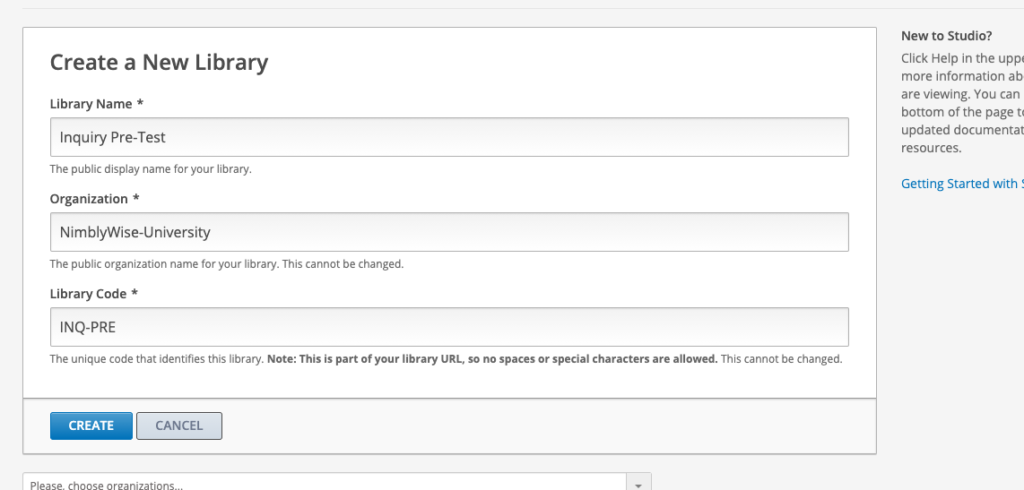
Step 3: Once you are in your blank library, you need to add questions to it. Click on the green “Problem” button and select the type of problem you would like to add.
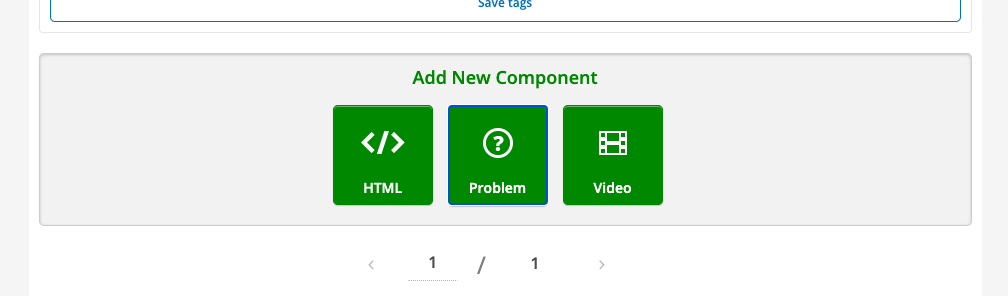
Step 4: The question will come up in a template format. Click the “Edit” button to edit the question. Then you can tag with learning outcomes and question settings as usual.
— Back to Content Editing


