You will need to make some edits to the content of the imported course.
Step 1: Under the “Content” dropdown, select “Outline.”
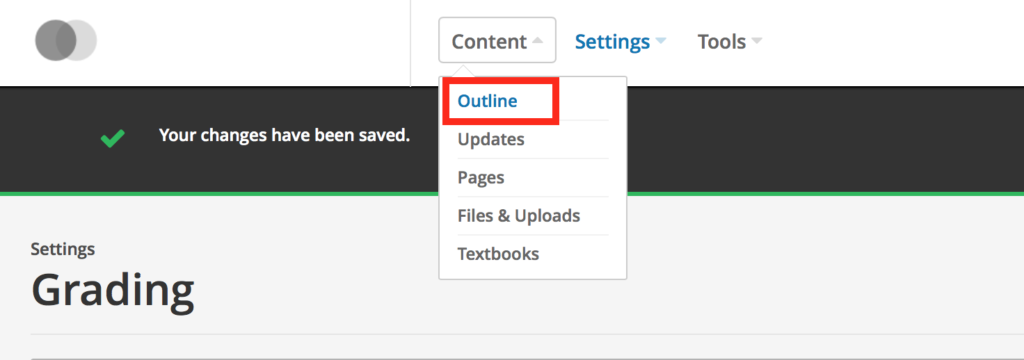
Step 2: Look at the Section title and the Subsection title. They should match. If one says “Subsection” click on the pencil icon on the section, copy the title, then click on the pencil icon for next to the subsection and paste the same title.
Step 3: Once they are named as you would like, click on the gear icon to configure the settings for each subsection.
Step 4: The release date and the due date will show whichever date was set in the import file. You will need to change the release date to the current date, and the due date is best if left blank. Release dates and due dates are best set within the Canvas (or other Learning Management System) assignment settings.
Step 5: In the same configuration panel, select the “Grade as” grade category that you set up in an earlier step (e.g. Exam or Content Quiz). Then save the changes. *Please note: The course as a whole (and any remaining sections) will be released in a later step under Schedule & Details.
— Back to Content Editing


