Sometimes you might need to copy a lesson or assessment to a different course.
Step 1: Click on the arrow button on the section header of the item that you need to copy.
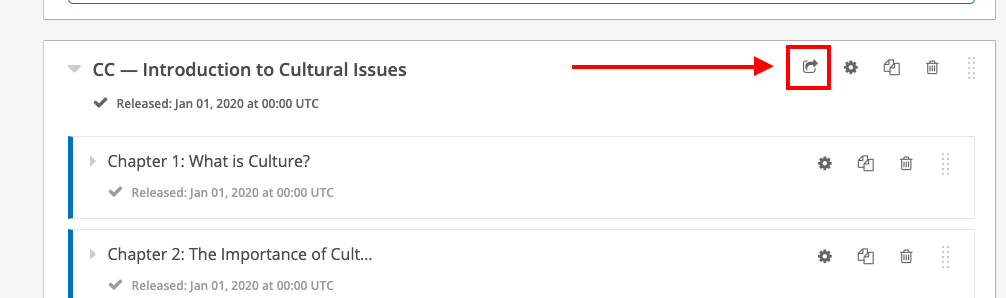
Step 2: A popup with appear with a search box and dropdown menu of all available courses into which you can copy your item. Select the course(s) you would like then click “Copy.” You may select one or more courses.
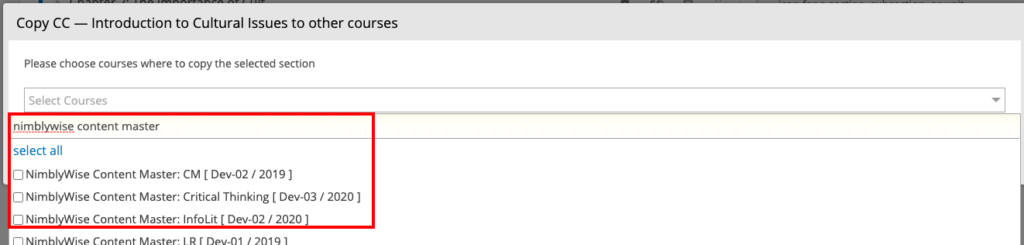
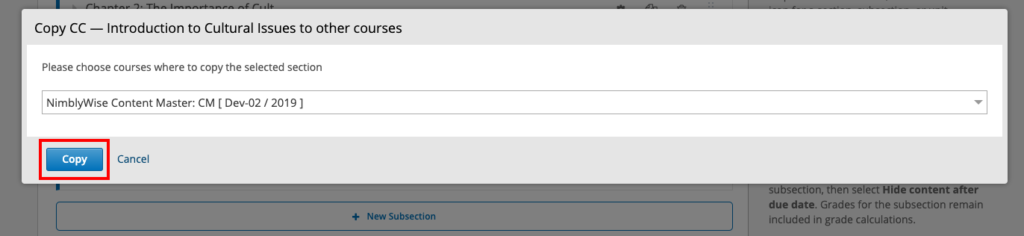
Step 3: Once that is done copying, you can go into the other course(s) and verify the item is now there. You will need to publish it when you re ready by clicking on the upward-facing arrow button.

— Back to Content Editing


