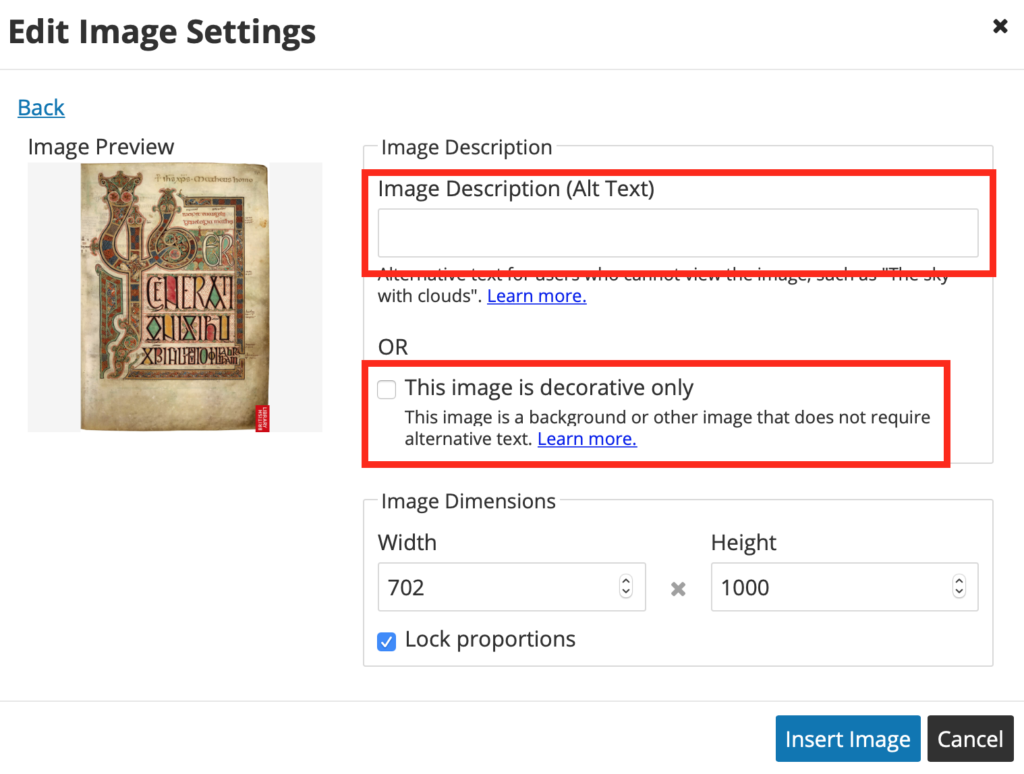You can add an image to a page in your courseware if you have the image file locally on your own computer.
Step 1: For the text box where you’d like to place the image, select Edit, then click on the image button.
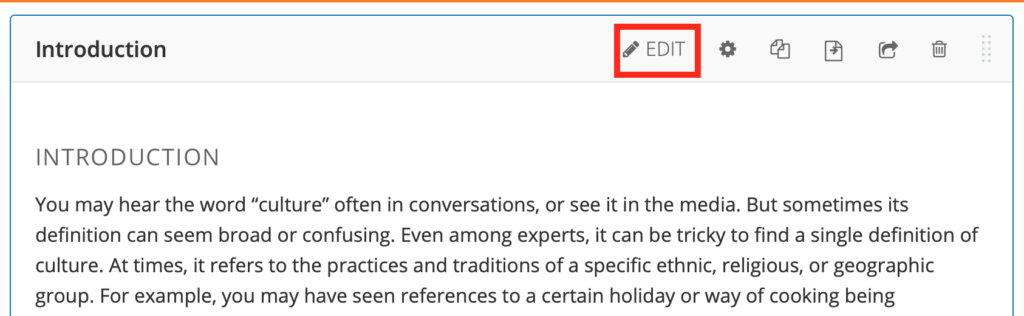
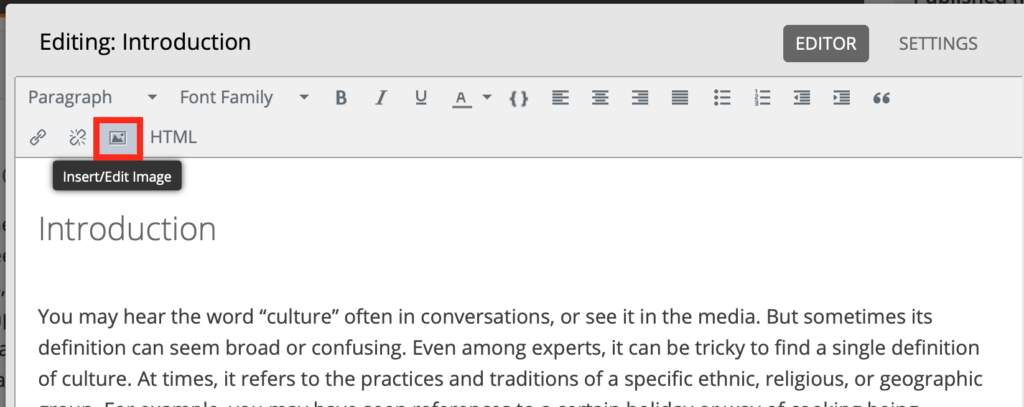
Step 2: Either drag and drop the image from your computer, or select Brown your computer to locate the image.
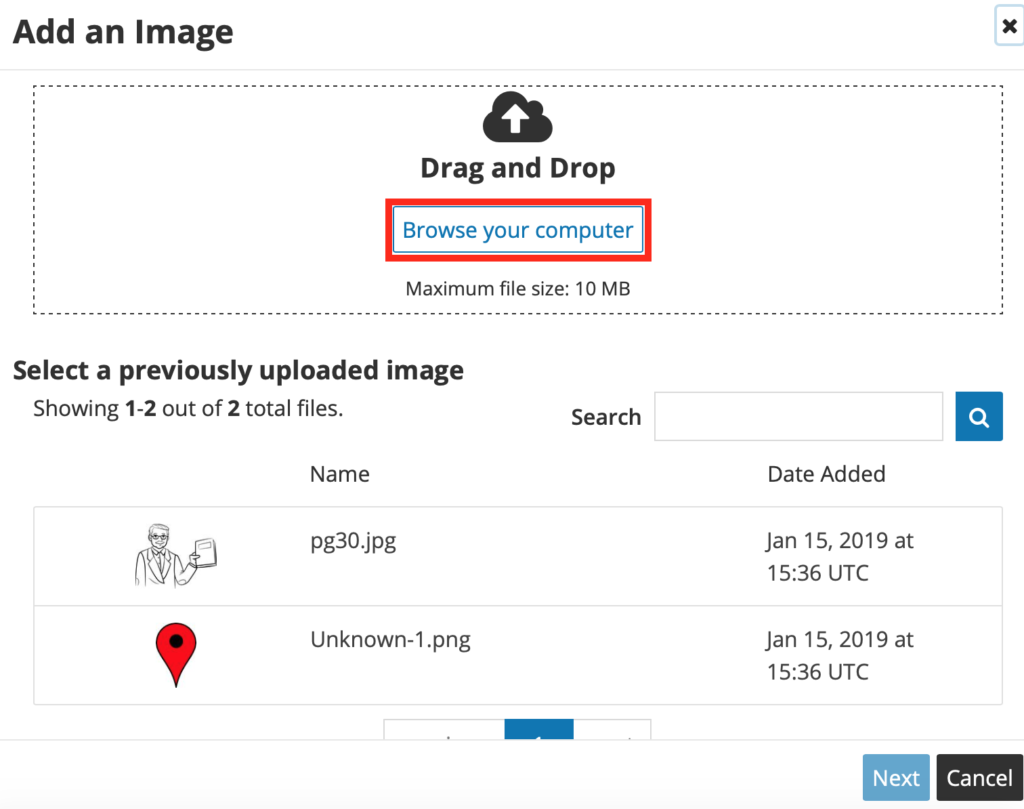
Step 3: Once the image has been uploaded, you need to write an alternative text for accessibility purposes. If the image is strictly decorative, then you can check that box and not write an alt text.