Step 1: Click “Add assignment” and then “more options.”
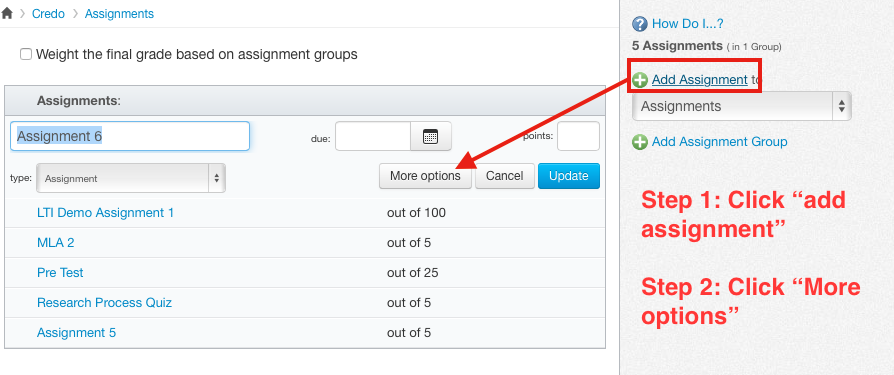
Step 2: Under “submission type,” click on “external tool.”
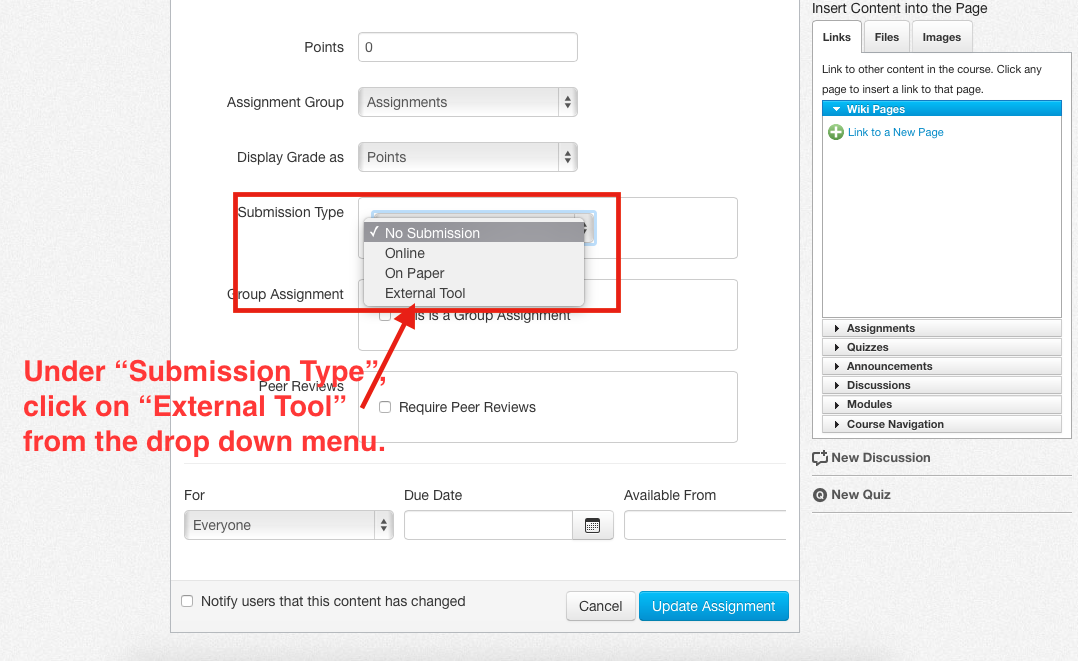
Step 3: Paste your LTI link into the text box, and decide whether you want the tool to open in a new tab.
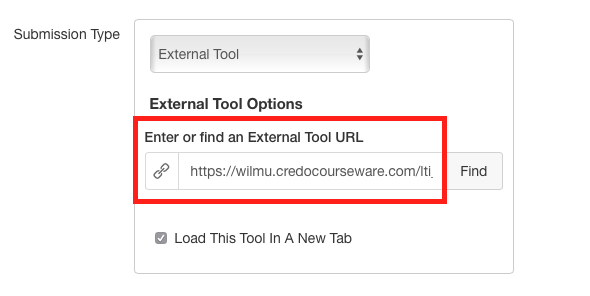
Optional: Adding the assignment to a module
Optional Step 1: Go to Modules in the left-hand navigation
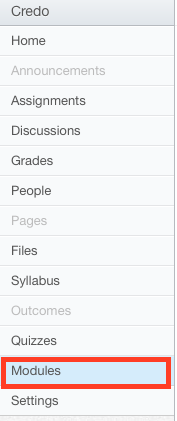
Optional Step 2: In the header bar of the module in which you would like to add the assignment, click on the settings gear icon, then click “add content.”

Optional Step 3: In the Add Item popup, for the “Add” dropdown, select “assignment.” then select the item you created earlier (you may need to scroll down the list to locate it), select the indentation level you desire, then click “Add Item.”
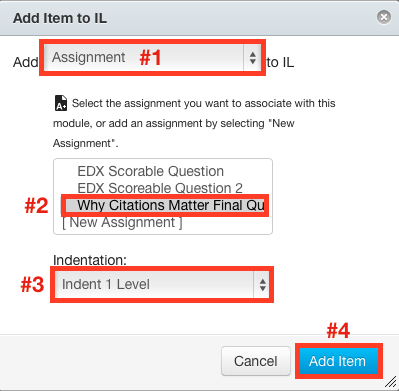
— Back to Canvas LTI Set Up


