While Safari doesn’t have a “Trusted Sites” setting, there are content settings that you can adjust for a smoother experience. Be sure to have the NimblyWise content open in Safari before you do this.
Step 1: Under Safari, select Preferences.
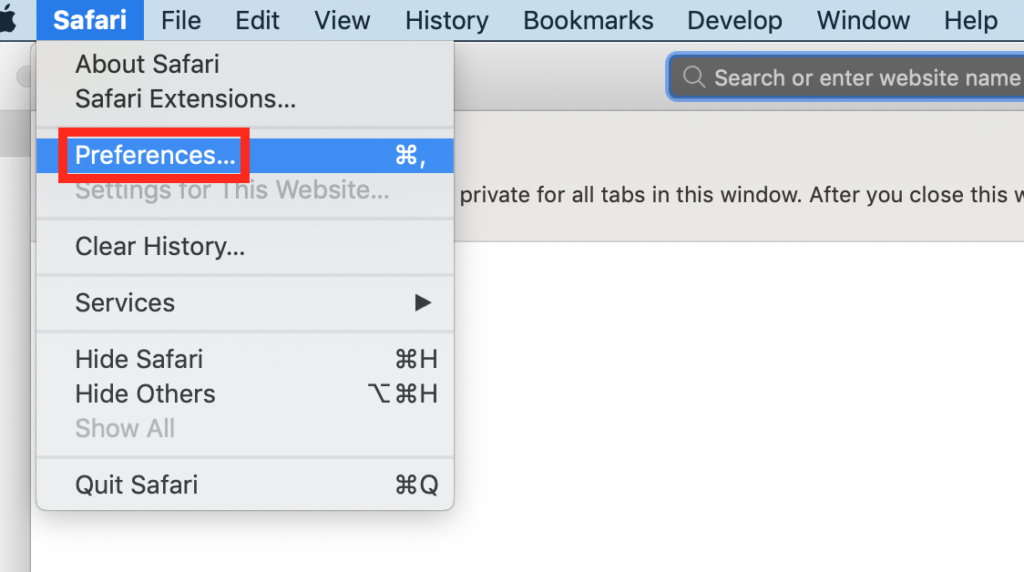
Step 2: Under Websites, click on Content Blockers in the left navigation pane, then on the NimblyWise site, change the dropdown to “Off.”
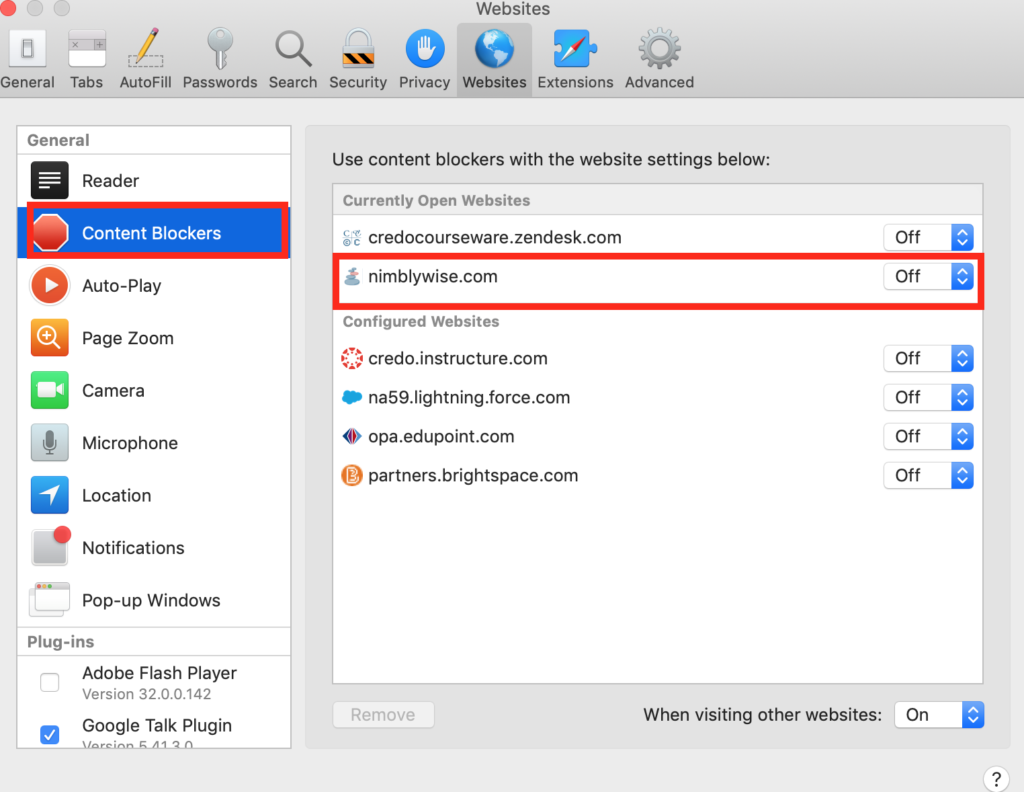
Step 3: Then select Pop-up Windows in the left navigation and ensure the dropdown for the NimblyWise site is set to “Allow.”
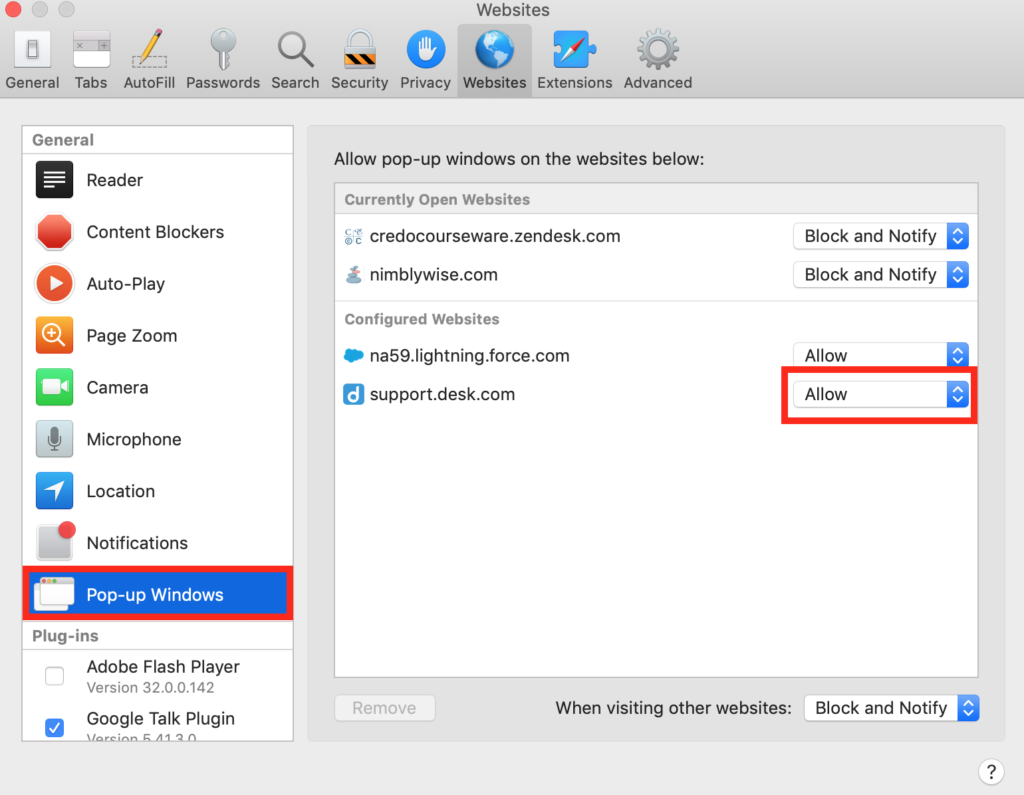
— Back to Browser Information


