Locate these browser error reports before emailing NimblyWise Support. These reports will help troubleshoot your issue.
Step 1: Skip if you have the Develop menu bar already enabled in Safari. If not, go into Safari –> Preferences.
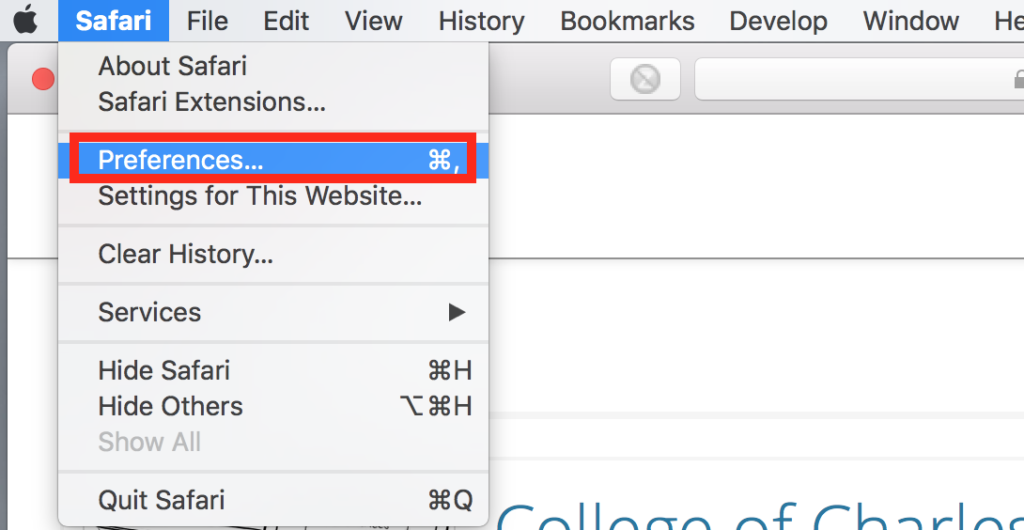
Step 2: Select Advanced, then check the box for Show Develop Menu in Menu Bar.
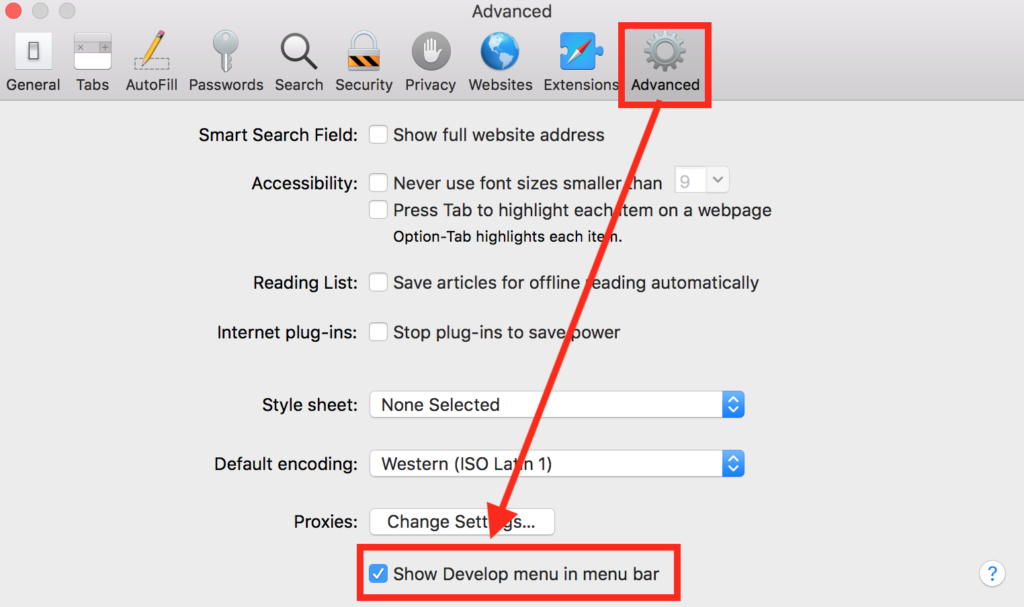
Step 3: Under the Develop menu bar, select Show Page Source.
Step 4: Click on the red stop sign to show any errors or the yellow warning sign to show warnings.
Step 5: Take a screenshot of any errors, warnings, and logs to send to Credo support for troubleshooting.
— Back to Browser Information


