Step 1: On the course homepage, select “Content”.
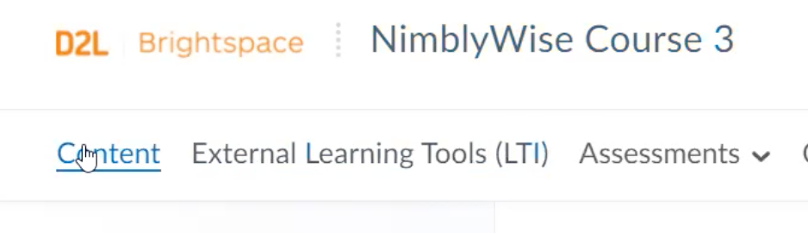
Step 2: On the course screen, select “Existing Activities” to open the available options. The deep link tool will appear in either the quick menu (where you can simply select the item to add) or the “External Learning Tools” area. Check the quick menu first.
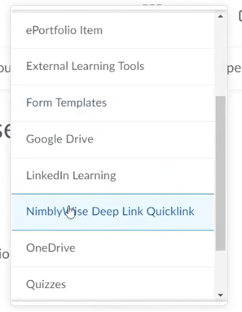
Step 3: If the item does not appear, you will access the “External Learning Tools” area. Next, select “External Learning Tools” from the list.
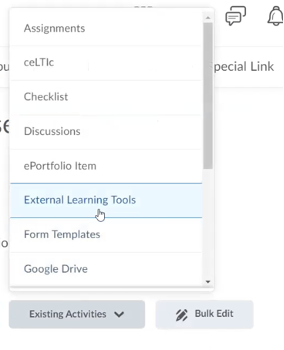
Step 4: The list of existing activities will appear in the “Add Activity” screen. Find your link and click on the “LTI Link” name.
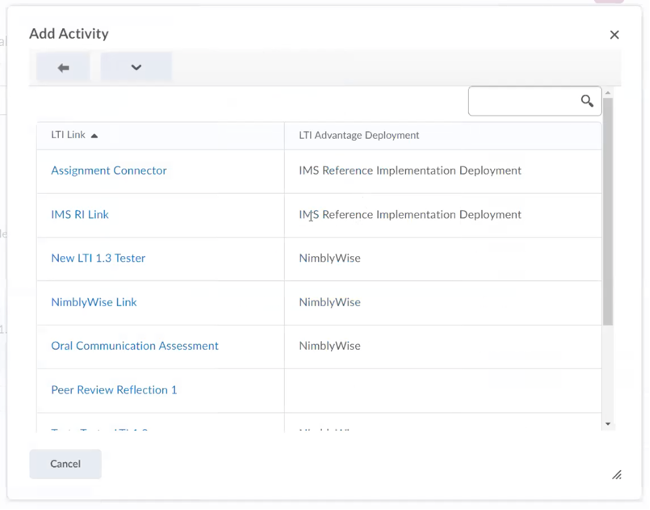
Step 5: The link will appear in the activities list.


