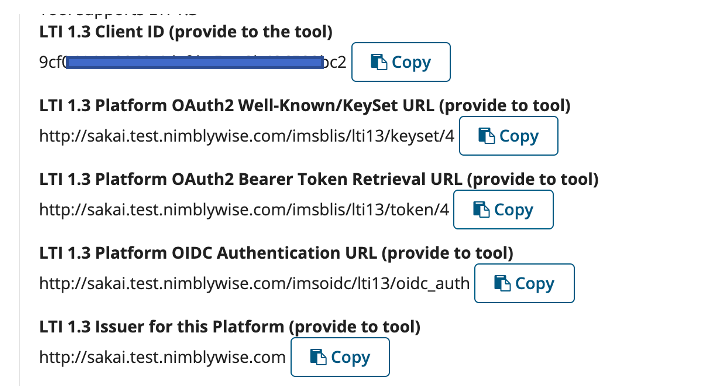Please note: Before you begin, you MUST have the LTI 1.3 Public key in JWK format from Nimblywise. If not, please contact Nimblywise support. This must be completed by someone with administrator access to Sakai.
Step 1: Once you are logged into your Sakai instance as an administrator, select “Administration Workspace”. The left-hand navigation will update and scroll down. Select “External Tools”.
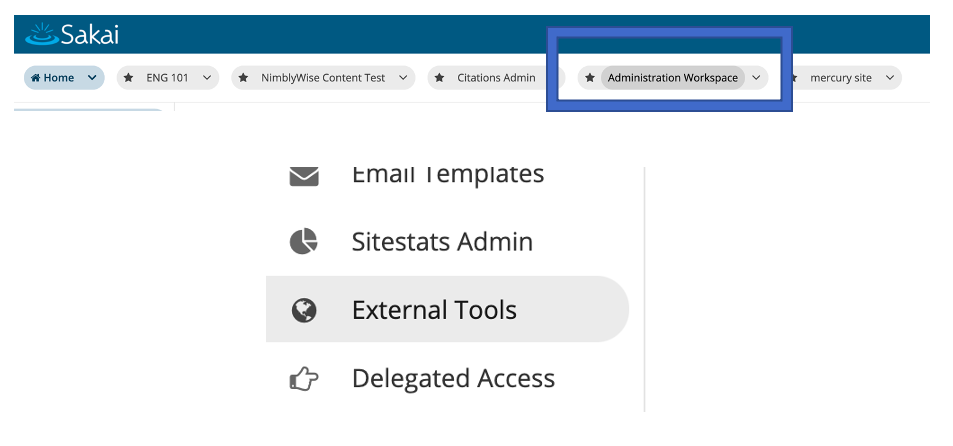
Step 2: In “External Tools”, select “Install LTI 1.x Tool” link from the right-hand side of the screen.

Step 3: Type your “Tool Title” and verify “Allow tool title to be changed” is set to “Allow” (change if needed).
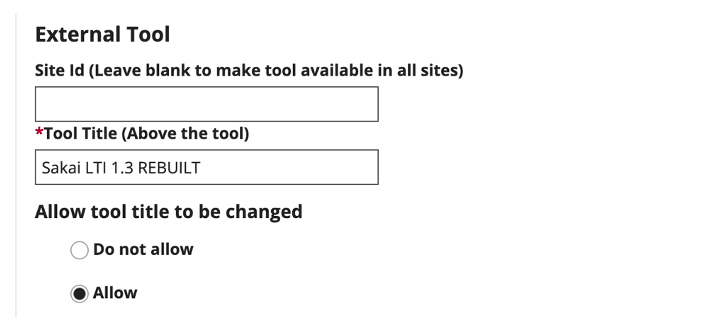
Step 4: Type your “Button Text” in the required box.
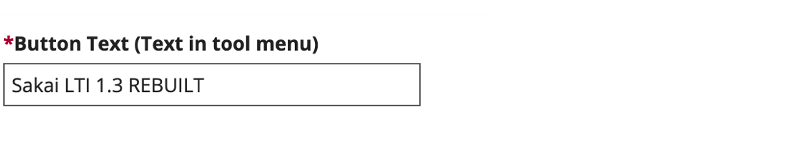
Step 5: Verify “Tool Status” is “Enabled” (change if needed).
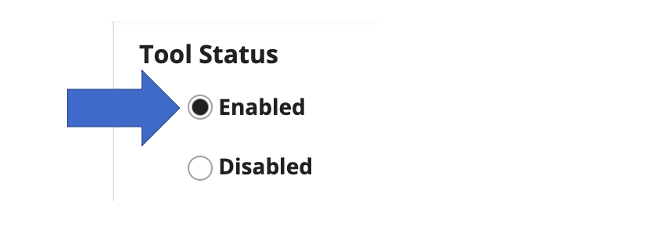
Step 5: Type “Launch URL”. Verify “Allow launch URL to be changed” is set to “Allow” (change if needed). For NimblyWise, the Launch URL is: https://lms.nimblywise.com/lti1p3_tool/launch/
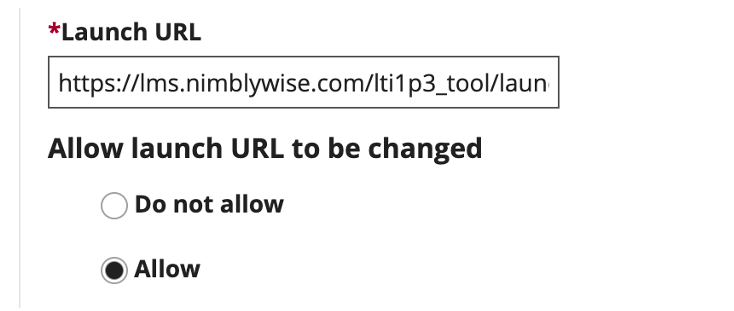
Step 6: Ensure the following settings are checked:
- Send User Names to External Tool
- Send Email Addresses to External Tool
- Allow External Tool to Return Grades
- Allow External Tool to Create Grade Columns
- The tool URL can receive an LTI launch
- Allow the tool to be one of the assignment types
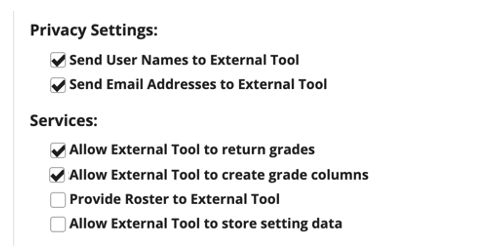
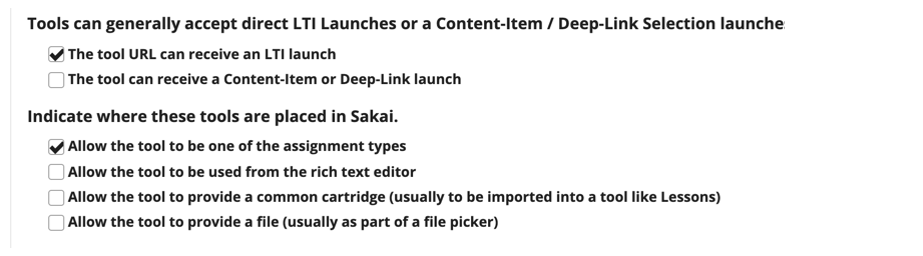
Step 6: Verify “Launch in Popup” is set to “Allow popup to be changed” and Debug Launch is set to “Never launch in debug mode” are selected.
- Select “Tool supports LTI 1.3”.

Step 8: Copy the LTI 1.3 Client ID (needed for setting up connection in Django).

Step 9: Type the LTI 1.3 Tool Keyset URL (the LTI 1.3 Public key in JWK format provided to you from NimblyWise):
Step 10: Type the OpenID connection endpoint. For NimblyWise, that is:

Step 11: The Redirect Endpoint. For NimblyWise, this is:

Step 12: Copy and paste the LTI 1.3 Platform Public Key. Include the entire key (from “—-BEGIN PUBLIC KEY —-” to “—-END PUBLIC KEY——“).
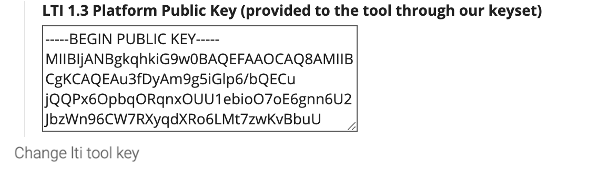
Step 13: Verify “Type of LTI 1.1 Launch to Use” is set to “Inherit System-Wide Default” and click “Save”.
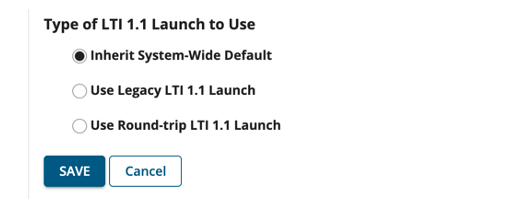
Step 14: The new tool will appear on the “External Tools” area. Click on the Title of the new LTI 1.3 tool.

Step 15: Copy the following parameters and send to NimblyWise to continue set up.
- LTI 1.3 Client ID
- LTI 1.3 Platform OAuth2 Well-Known/KeySet URL
- LTI 1.3 Platform OAuth2 Bearer Token Retrieval URL
- LTI 1.3 Platform OIDC Authentication URL
- LTI 1.3 Issuer for this Platform