This report answers the following question:
How did a specific student score on a particular learning outcome?
For the purposes of this report, Insights calculates learning outcome performance as the percentage correct of all the questions tagged with that particular learning outcome.
Step 1: From the NimblyWise homepage, click on View Learning Outcomes.
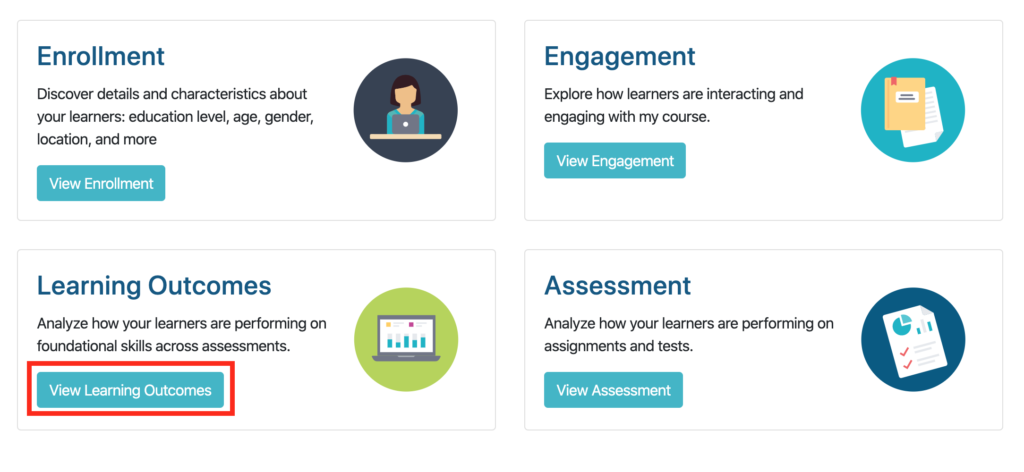
Step 2: You may see many Learning Outcomes on the bar chart or you may see none, depending on how many you have tagged. You must filter by the particular Learning Outcome that you desire.
To narrow the results by a particular Learning Outcome, change the View by filter drop down to read View by Question, and select the particular assessment you want to see in the Assessment filter. If you have multiple assessments with the same name, you can filter by Course or Date Range to identify the correct assessment.
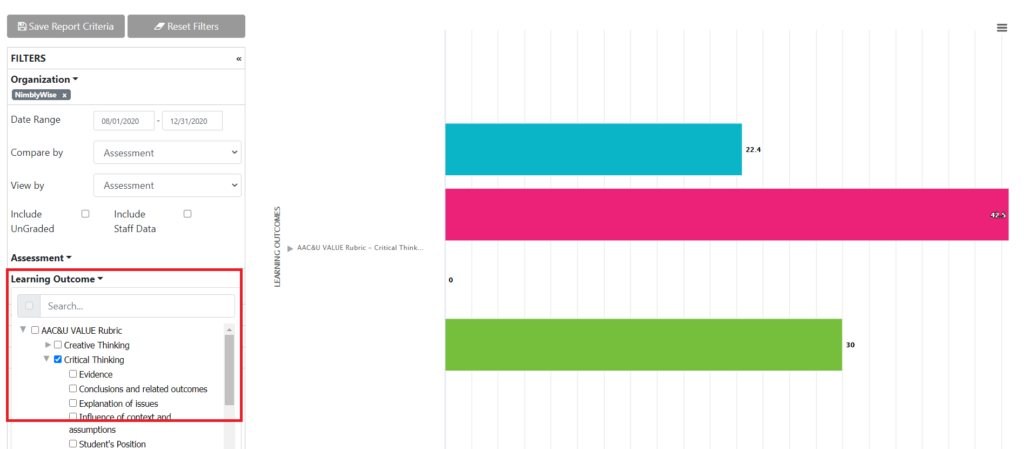
Step 3: To narrow your results, filter your results by Assessment or Course if needed. If you do not filter by assessment or course, it will aggregate all student responses for that Learning Outcome in any course, any term.
Step 4: Select the learner filter, then type in the student email address in the search box. Select the checkbox next to the student when it comes up. If the student does not appear, it is possible that you have the wrong course or assessment selected.
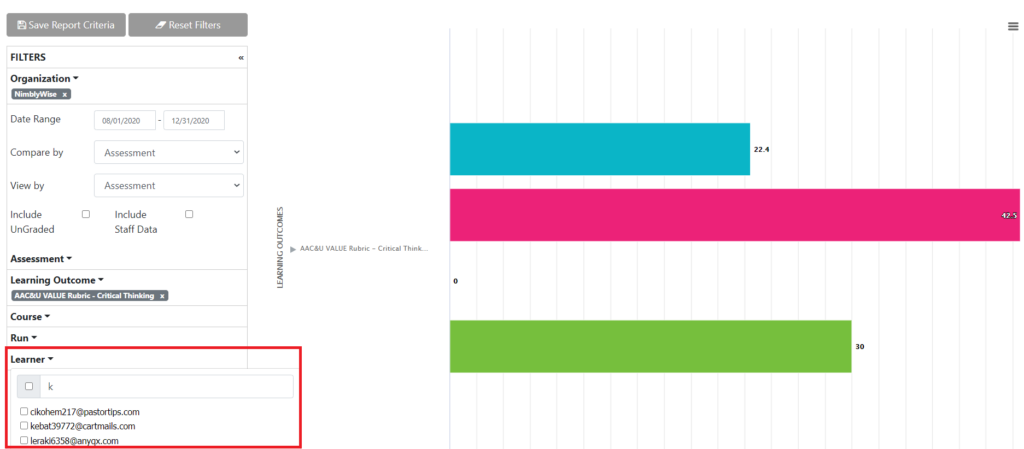
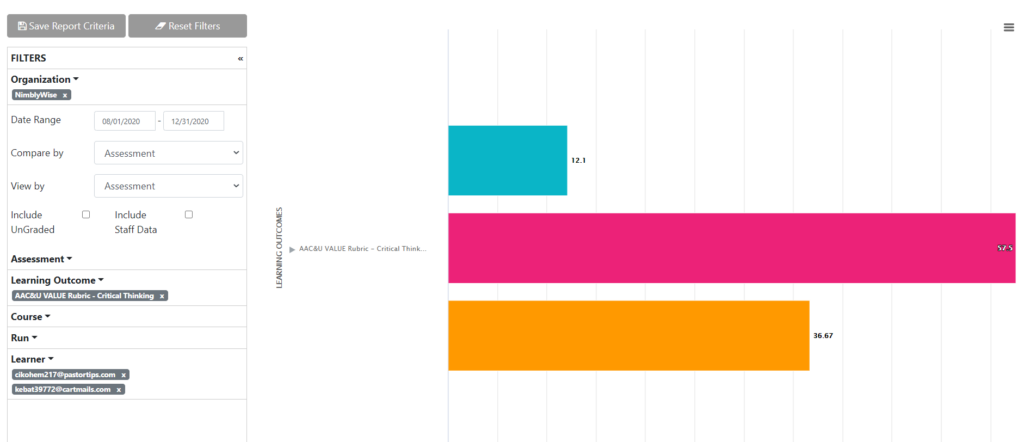
You can compare student performance between courses or terms by adding additional filters. You can also select more than a single student if you would like to compare two students.
— Back to Insights Help


