This report answers the following question: How can I tell if my student attempted a question more than once, and if so, how did they score on each attempt?
Please Note: View by attempt is only be available for student exam attempts AFTER the feature release date of 07/22/2019. Previous attempts will not be available.
Step 1: Click on View Assessment from the Insights homepage.
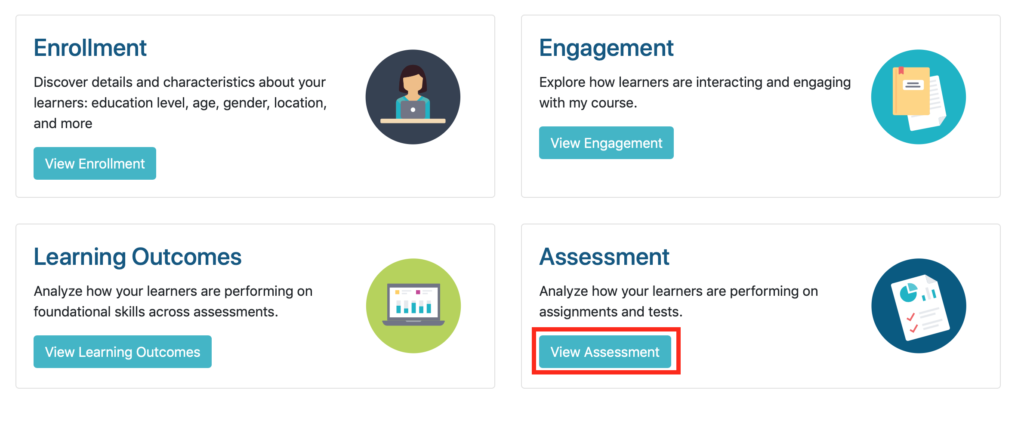
Step 2: Set your filters to locate the particular class, term, assessment, and student email that you are searching for.
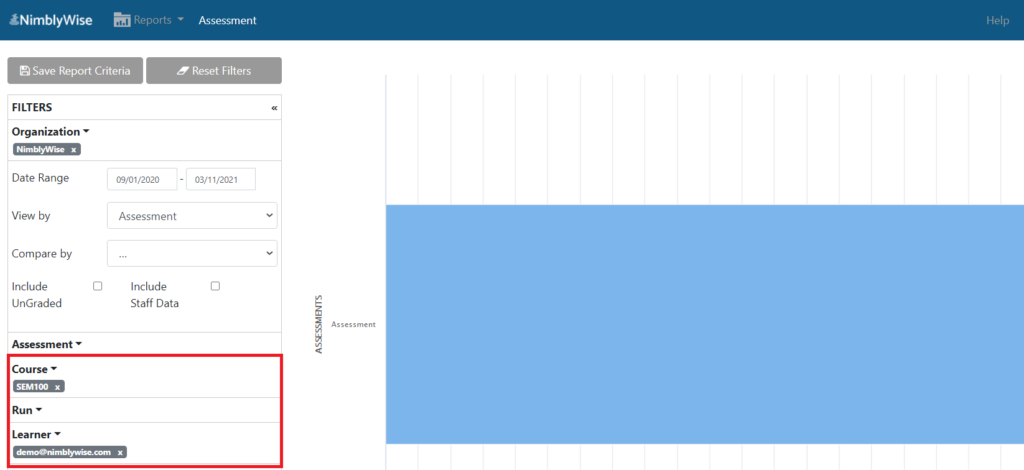
Step 3: Change the “View by” filter to “Question” and the “Compare by” filter to “Attempt.” You will now see the student’s attempts on the bar chart for each question in different colors.
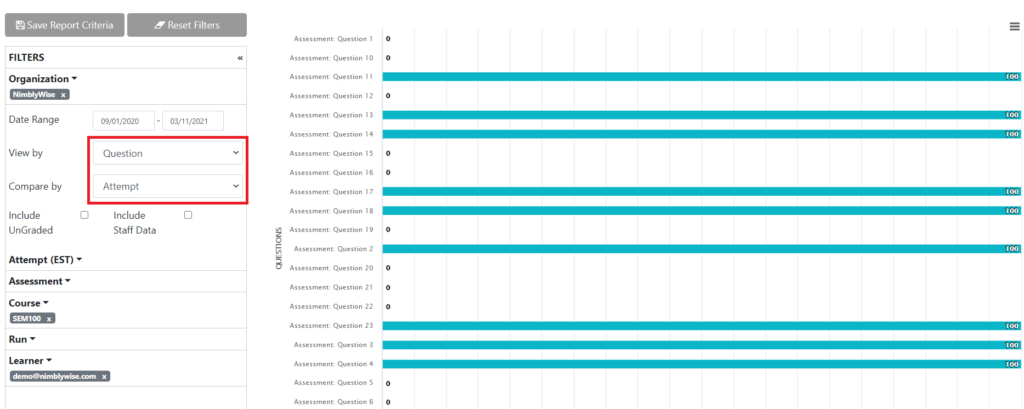
Step 4: If you scroll down below the bar charts, you will see a table with the detailed attempt information:
- Question number or title
- Attempt timestamp
- Number of responses submitted (most useful for multiple response questions)
- Percent correct on that question
- Number of correct responses
- Number of incorrect responses
After each attempt on a particular question, the table will provide a total attempt average for that particular question.
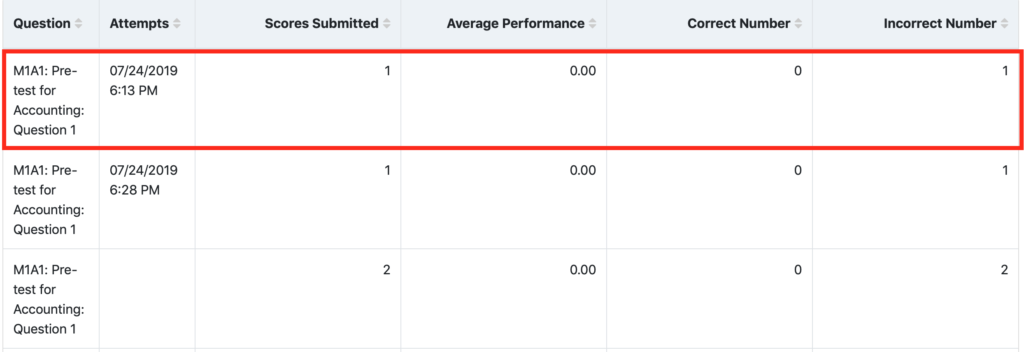
— Back to Insights Help


